random word
How to use and get Random word
Auto Text in Microsoft word functions using =rand()
How to take Auto word and paragraph or Random Words without typing and get auto text just use a formula.
A word feature or format to generate a some dummy text in Microsoft word and it is given default paragraph in your word screen.
Step1: Open Microsoft office word 2007 / 2010 / 2013 / 2016
Step2: Type =Rand() then Enter
=rand() is given default 3 paragraph on your screen, paragraph type () between number like 1 or 5 or more.
Example (Display on sreen looks)
On the Insert tab, the galleries include items that are designed to coordinate with the overall look of your document. You can use these galleries to insert tables, headers, footers, lists, cover pages, and other document building blocks. When you create pictures, charts, or diagrams, they also coordinate with your current document look.
You can easily change the formatting of selected text in the document text by choosing a look for the selected text from the Quick Styles gallery on the Home tab. You can also format text directly by using the other controls on the Home tab. Most controls offer a choice of using the look from the current theme or using a format that you specify directly.
To change the overall look of your document, choose new Theme elements on the Page Layout tab. To change the looks available in the Quick Style gallery, use the Change Current Quick Style Set command. Both the Themes gallery and the Quick Styles gallery provide reset commands so that you can always restore the look of your document to the original contained in your current template.
Note: If you want to more or less paragraph then use to type = Rand(5), 5 is the number of paragraph.
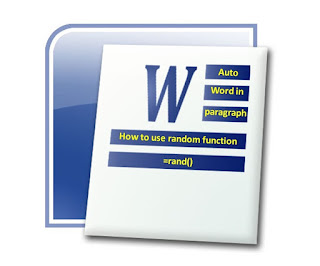


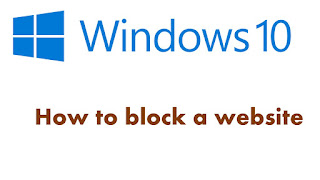
I'd like to express my gratitude for sharing such an excellent article about Microsoft Office Professional Plus 2019. The article is instructive because it offers some useful information. Thank you for sharing it with us. Continue to post.
ReplyDeleteYou're amazing since the article you've written is both engaging and informative about spy software for windows 10. Thank you for sharing that. Keep up the good work.
ReplyDelete